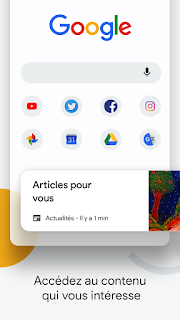 |
| Speed Up Android Chrome Browser |
There are times when the Chrome app feels slow on Android phones which are known for their speed. Although there are several reasons that certainly make the browser very slow, the speed in accessing pages on the Internet is often one of the main causes.
Android's Chrome browser already has settings optimized by default for quick access to web pages, but there are other ways to maximize its speed.
Here are tips that can speed up Google Chrome performance and save internet data plans:
Close unused Chrome tabs
In fact, some web pages that are currently being opened are still consuming data even though the loading process is complete. Especially when you open multiple tabs in the browser. So we will close the tabs that are currently active and not in use. In other words, the performance of the Chrome browser can focus on the tab window that we are actively using.
As a recommendation, the number of active tabs in Chrome should not exceed 5 tabs. However, this amount also depends on the RAM capacity of the smartphone and the type of website being opened. To close a tab in the Android Chrome browser, click the square icon with a number, then click or tap the cross icon to close the currently loaded tab.
Use App-DNS 1.1.1.1 for Chrome
DNS 1.1.1.1 DNS application was developed by CloudFlare and this application is provided free of charge to anyone who wants to use it. Using this DNS application will make the website size smaller and internet access more secure.
Using the DNS 1.1.1.1 application on an Android phone is very simple and is used as follows:
First, download the 1.1.1.1 app from Play Store
Once downloaded and installed, open the app
Then follow the instructions and allow access to the app.
Next, tap the menu (three horizontal lines) and select 1.1.1.1
Return to the main screen then click the Activate button
Finally, click “Install VPN Profile” then click OK
Enable light mode in Chrome
Data Saver, or what is now called Light Mode, is a unique mechanism in Chrome. With this function, the website is first compressed on Google's servers before the page is forwarded to the user. This light mode function can speed up loading and save internet quota.
To enable light mode in the Android Chrome app:
At the top right of the screen, click the three-dot menu icon
Then select Settings.
Select the light mode and set it to On
Enable prefetch function in Chrome
Prefetch is a function that loads a website page in the background system when a user enters a web address. This feature can speed up website page loading when you are ready to visit.
Proceed as follows to enable this prefetch function:
Click the three-dot menu (top right of the screen)
Select Settings / Settings
Then select Privacy and tick Preload Pages
Don't clear cache in Chrome
If you are looking for tips to speed up Chrome browser performance on the internet, you may come across several websites that recommend clearing the Chrome cache. And what you need to know is that this action is wrong and should not be followed!
Clearing the cache will only speed up the Chrome browser when the app is opened, but web pages will load slowly. This is because Chrome uses cache files to speed up loading web pages. It is best to only clear the cache if it is very large and you feel that Chrome is lagging frequently.
 Reviewed by FREKA
on
November 27, 2021
Rating:
Reviewed by FREKA
on
November 27, 2021
Rating:

No comments: